Speaker/Presenter Set Up:
You will first need to create a Hopin account, and register for the event in order to present. If you have not already done so, please register, or contact iss2021support@ucdavis.edu for assistance.
Browser Compatibility
Currently, Hopin online events platform is fully compatible with Desktop (web) on the following browsers updated to the latest version:
- Google Chrome (highly recommended)
- Mozilla Firefox
We recommend running a desktop browser for the best and seamless experience across the Hopin platform.
Stream Test
The Hopin Stream Test (also known as Precall) is a tool Hopin provides to test the stream quality of users' devices before participating in events hosted on Hopin. The test results will help determine if the local device set up is good to go for an event or if there are likely to be issues.
It is available at the following URL as a dedicated page: https://app.hopin.to/precall.
If your video doesn't show up, make sure the camera and microphone are allowed first.
In Chrome, click on the padlock at the left side of the address bar and make sure the camera and microphone are both allowed.
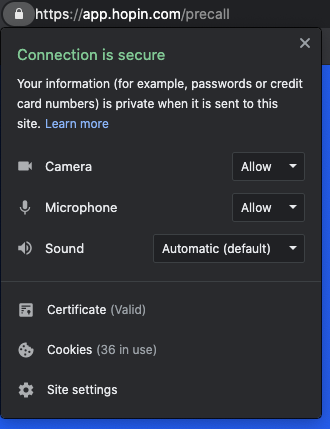
In Firefox, click on the camera icon at the left of the address bar and make sure both camera and microphone are allowed.
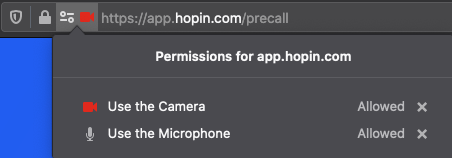
For more information on streaming tests, see https://hopin.zendesk.com/hc/en-gb/articles/360059622932-Test-your-stream-quality-with-the-Hopin-Stream-Test.
Going on screen
Sessions in our Hopin event will be moderated by our team of volunteers, with at least one moderator assigned to each session. Moderators can approve any attendee to Share Audio and Video using the built in Moderation Panel. As a presenter, in order to go on screen, you will first Ask to Share Audio and Video.

Once allowed, you will choose their audio/video devices and then appear on camera. From here, you can toggle on and off your microphone, camera, and screen sharing, using the session controls.

Presenting Slides:
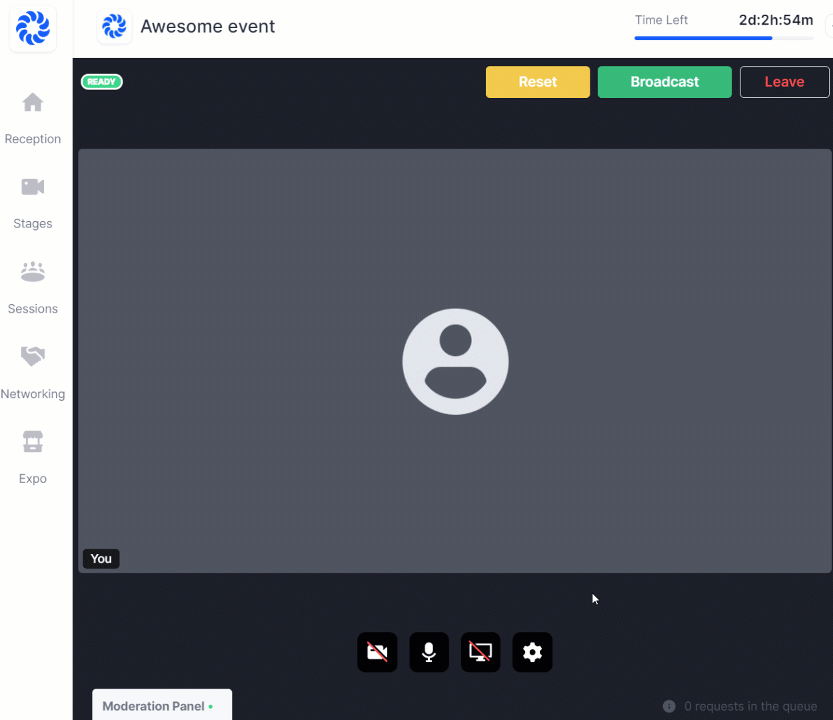
- Open your presentation slides in a separate window.
- Once in the Session area, you will need to click the Screen share control.
- Screen-sharing is limited to one person at a time and will not be accessible to other presenters/speakers until screen-sharing is stopped.
- Select the window or tab that your presentation slides are on
- Select and click Share.
- Attendee chat messages will be accessible in the Session through the Event chat box.
Note: For Macs, you may need to allow your browser permission to access Screen recording:
- Open the System preferences
- Navigate to Security & Privacy > Privacy
- Find Screen Recording on the left side and check the box next to the browser you are using
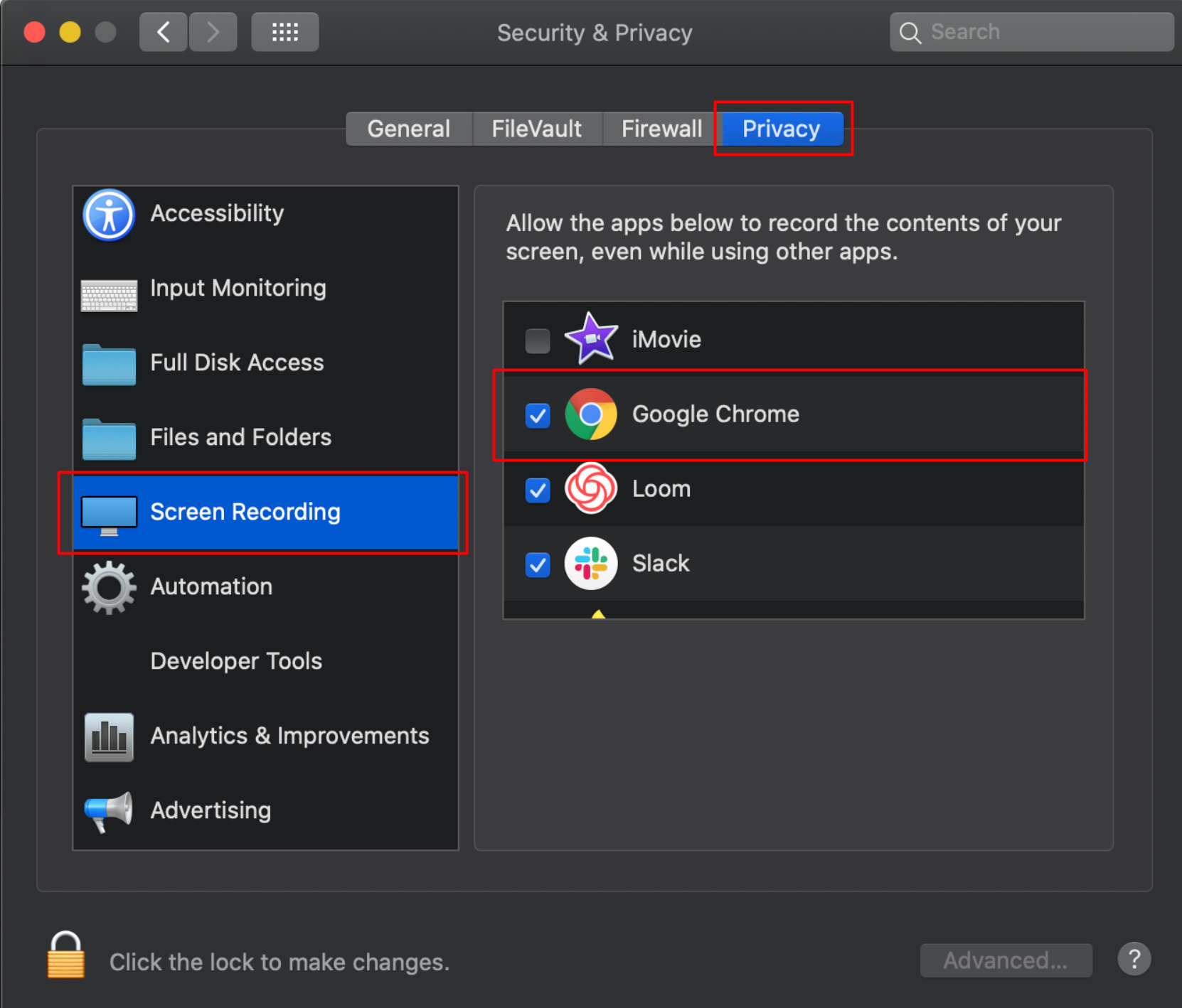
Note: If you will be sharing audio content (such as a YouTube video) from your Google Chrome browser, you will need to share the sound from that tab.
- Click the screen sharing icon on the bottom menu
- A window will popup with three tab options
- Select Chrome Tab towards the right
- Check the Share audio box
- Click the Share
Note: Firefox is not yet a supported browser with browser tab sound sharing

For more information on sharing slides, see the Hopin Knowledge article at https://hopin.zendesk.com/hc/en-gb/articles/360056527631-Sharing-your-Powerpoint

